Last Updated: 2024-10-11
Background
Datavolo Cloud access is based on organizations and each organization can have many users. Each user can have different roles as well.
Scope of the tutorial
In this tutorial, you will learn how to manage users, and appropriate roles, within an existing Datavolo Cloud organization.
Learning objectives
Once you've completed this tutorial, you will be able to:
- Identify your organization name.
- Explain the 3 roles for an organization.
- Verify admin rights.
- Invite additional users.
- Set appropriate roles for users.
- Delete users.
Prerequisites
- An admin user for an existing Datavolo Cloud organization. See Datavolo Cloud: Getting started.
Tutorial video
As an option, you can watch a video version of this tutorial.
Section video
As an option, you can watch a video of this step.
Determine organization
Log into Datavolo Cloud at https://app.datavolo.ai/ with an admin user and then select Profile from the navigation drawer (aka hamburger menu) to see your Organization name.
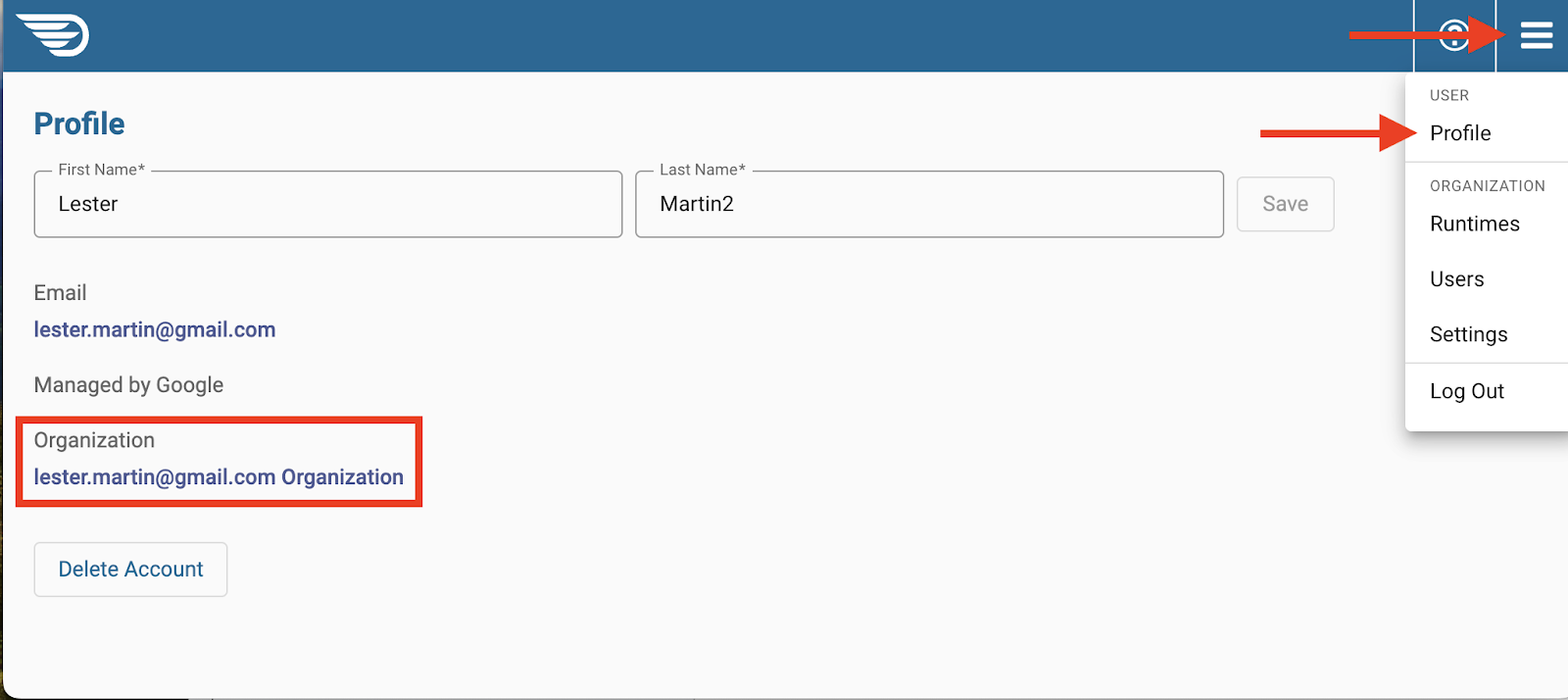
Understand roles
Each organization has these 3 roles available.
- Viewer (default) - New users are granted access to be able to view existing runtimes and the dataflows within them.
- Editor - Users assigned to this role can edit the canvas on runtimes within an organization's runtimes.
- Admin - Users with this role can manage users and runtimes.
Validate admin rights
Click on Users from the navigation drawer. Verify that your user account (the Email value from prior screenshot) lists, at least, the ADMIN role.
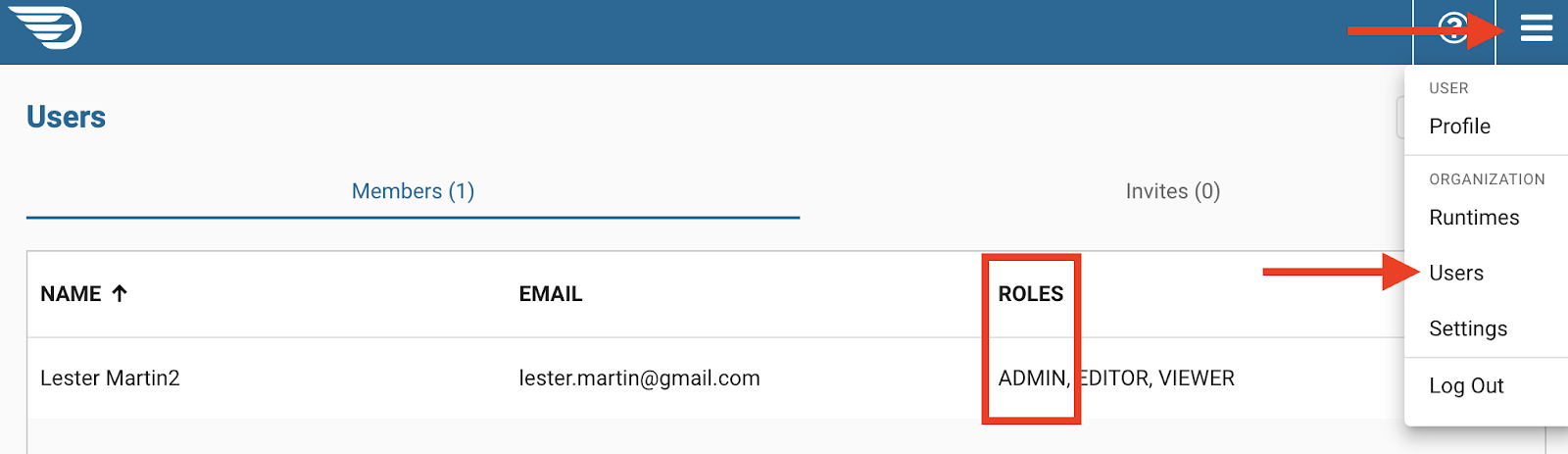
Section video
As an option, you can watch a video of this step.
Invite user
From the Users page, click on the Invite User button in the upper right corner. On the pop up window that surfaces, fill out the First Name, Last Name, and Email address fields appropriately. Before clicking on Invite, grant additional rights beyond Viewer if appropriate.
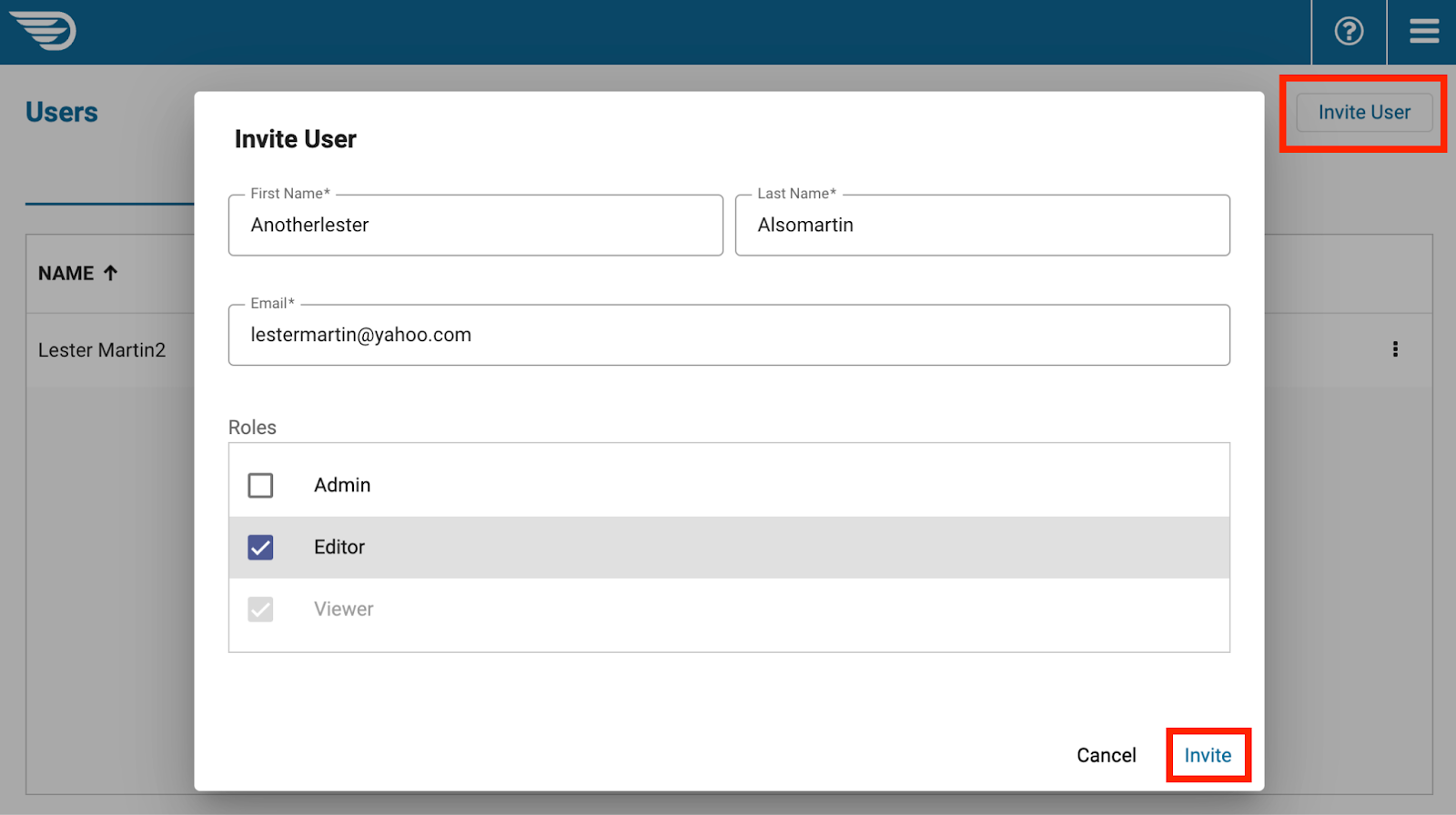
Toggle to the Invite tab to verify the invite was sent.
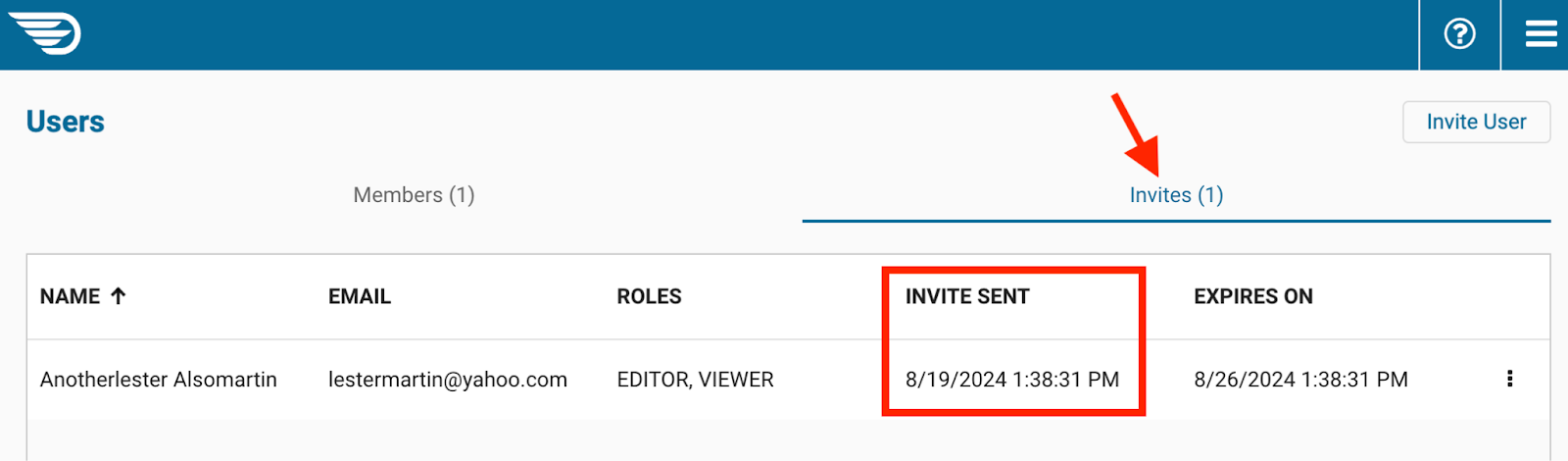
Section video
As an option, you can watch a video of this step.
Receive email
Locate the invitation email sent to the address in the last section. Click on the link provided to accept the invitation.
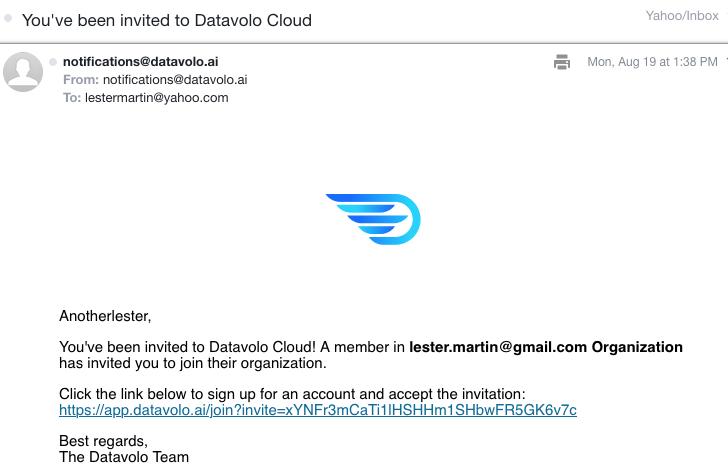
Click on the Accept button.
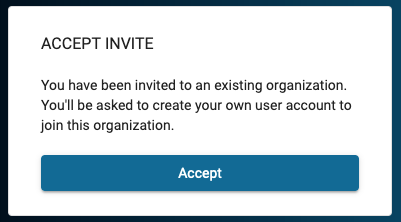
The new user will be sent to the Runtimes page.
Section video
As an option, you can watch a video of this step.
Sign in as an admin
Log back in with your user who has Admin rights and return to the Users page. Click on the vertical ellipsis on the far right of user entry to verify you have two options; Change roles and Delete.

Change permissions
Select the Change roles option to verify that you can grant or remove the Editor and/or Admin role. You cannot remove the default role of Viewer.
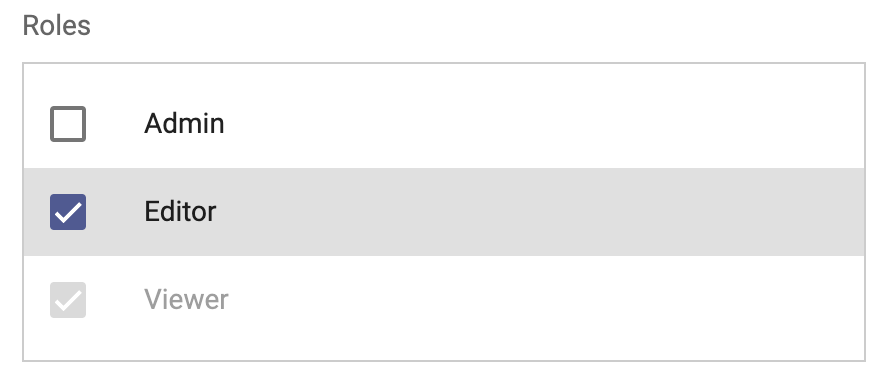
Remove user
Select Delete option and then follow the provided instructions to administratively remove a user from an organization.
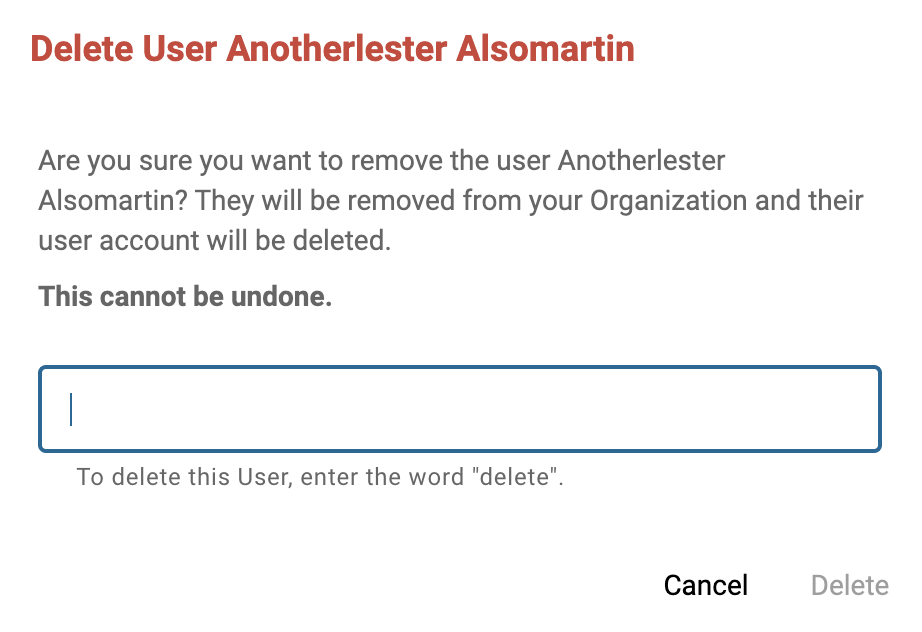
Congratulations, you've completed the Datavolo Cloud: Getting started tutorial!
What you learned
- How to identify your Datavolo Cloud organization name.
- Where to find a full list of users for an organization.
- How to invite a new user.
- Details on the 3 roles available.
- How to manage assigned roles to users.
- How to delete a user.
What's next?
Check out some of these codelabs...